- Docs
- /
Versions
06 Jun 2022 3239 views 0 minutes to read Contributors ![]()
![]()
![]()
![]()
General
Static Folders are not supported anymore. Use Dynamic Folders instead.
New features will only be added in the latest version.
20.0.0.121
Folders can now be configured in 5 different colors:
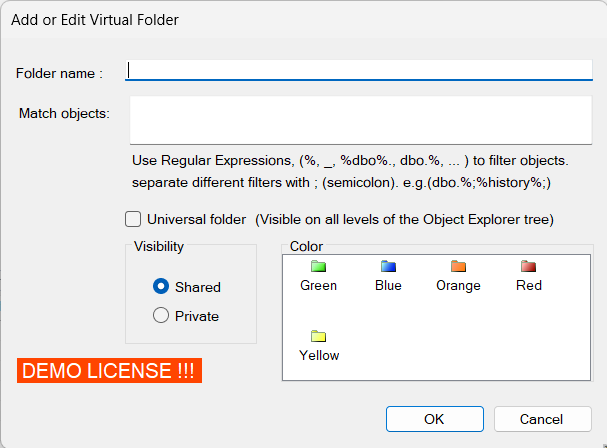
And this is how it looks in the explorer:
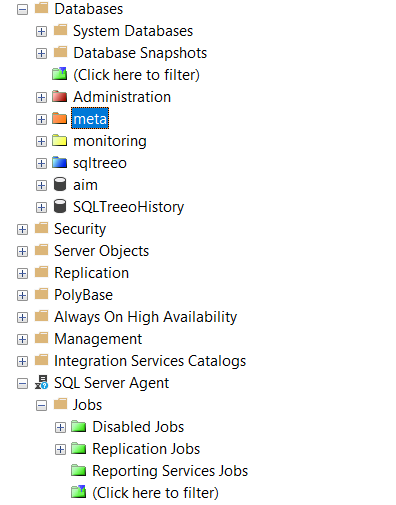
We have fixed a bug in the Special Virtual Folders under SQL Server Agent (Jobs were not placed under the Virtual Folders).
20.0.0.120
We will be adopting SQL Server Management Studio's major version number in our AddIn.
We have removed several options:
SQL Server Management Studio/Tools/Options:
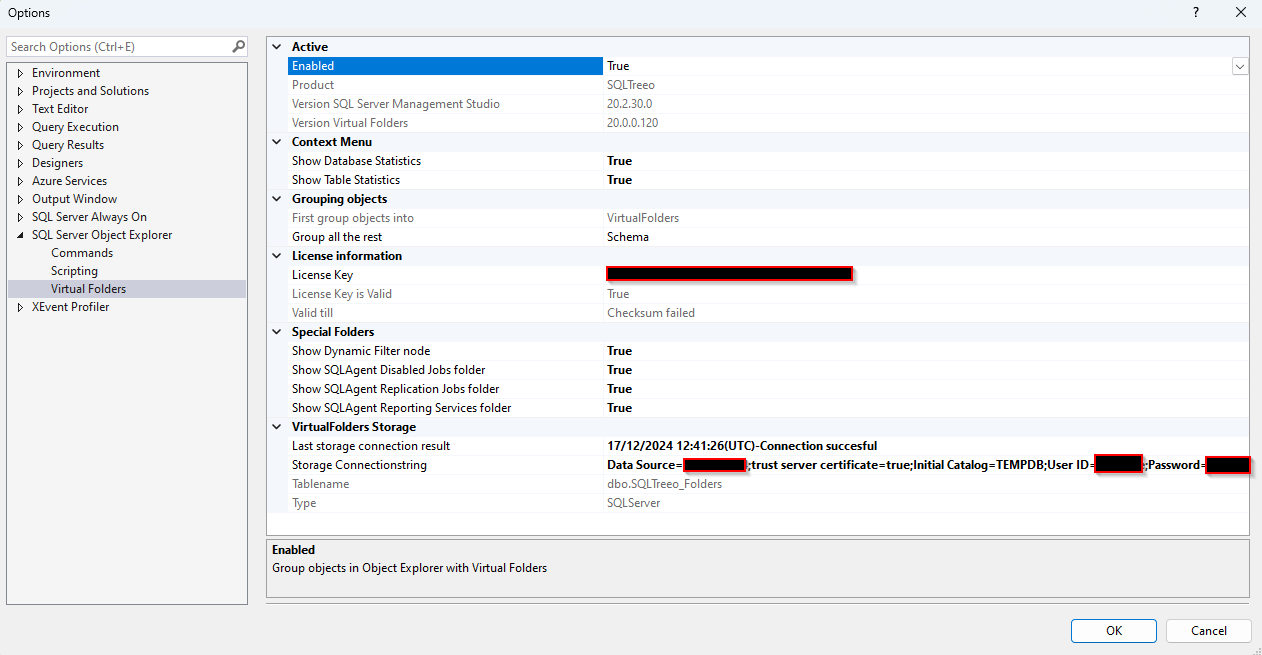
Last storage connection result contains now also the success message.
We have added Storage Connectionstring. For reference you can go to https://www.connectionstrings.com to find examples.
We introduced more error handling.
2.0.0.119
Added 2 options to the Options dialog. Under folder storage you will see the latest error message (if any) and the connection string being used to connect to your folder storage server.
Fixed version mismatch.
2.1.0.118
SSMS AddIn is now available and working for SSMS 19.x and 20.x and up
1.1.0.117
In this version we have created universal folders.
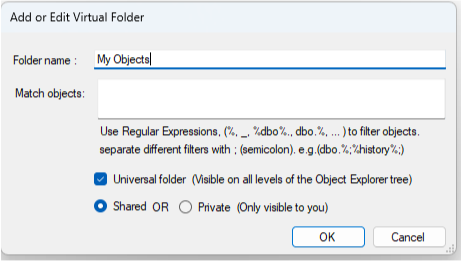
Once a virtual folder is created, it will exist on all tree nodes. That means you will see it in Jobs, Procedures, Views, Tables, Databases, etc.
The option private makes sure you are the only one who sees the dynamic folder. If it is shared, anyone with SQLTreeo SSMS AddIn will see your dynamic folder.
This version is also not backwards compatible. The dynamic folders that have been created on previous versions will not be shown, they have to be recreated.
The Options are now integrated into the SSMS Options screen.
The options screen is available from the context menu (right mouse click)
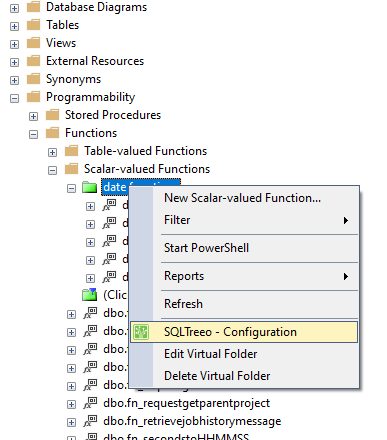
or via Tools/Options/SQL Server Object Explorer/SQLTreeo
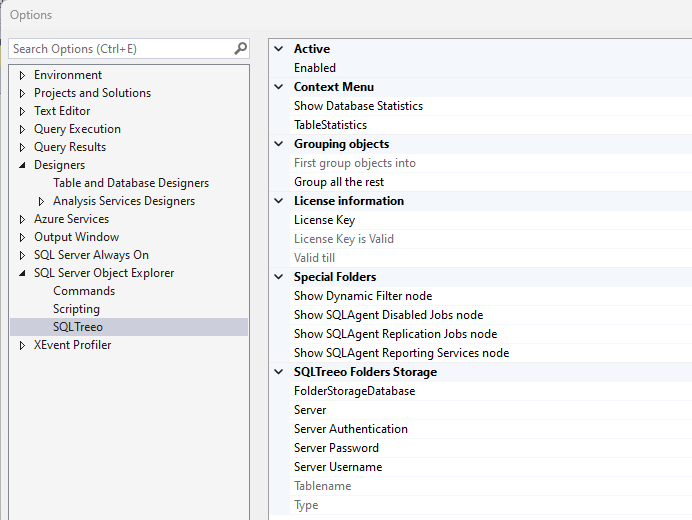
The compare functionality has been deprecated.
0.8.11.116
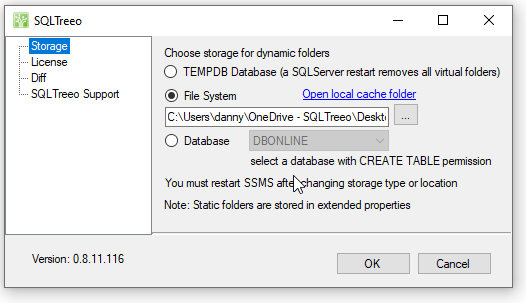
In this release we have fixed the following errors:
- On startup of SSMS, when your license is expired it is generating an error.
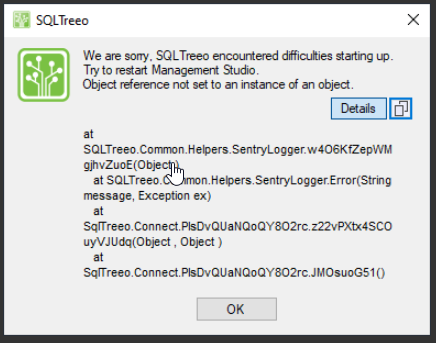
Now a different error is shown:
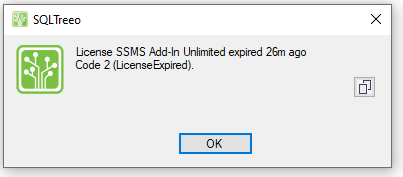
- When you try to create a new Dynamic Folder the following error is shown:
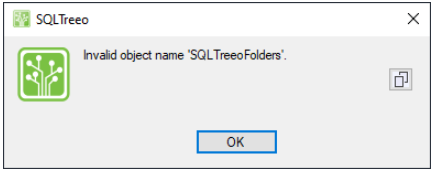
This only happens when your storage type is "User Database" and the database you want to create the dynamic folder in is a different database. That error is now fixed.
When you choose storage type "User Database" and the database to store the settings in, that is the only database where a new table SQLTreeoFolders will be created.
- SQLTreeo is now installed in C:\Program Files (x86)\SQLTreeo (without the space in "SQL Treeo")

In this release we have changed the following behaviour:
- SQLTreeo SSMS AddIn is moving away from Static Folders.
A Static Folder is different from a Dynamic Folder in where SQLTreeo is saving it's folder information. Static Folder information is written into the extended properties of an object (Table, View, Procedure, Function, etc...). It does not change the functionality of an object, it just records additional information about an object. Additional information on Extended Properties can be found here: sp_addextendedproperty (Transact-SQL) - SQL Server | Microsoft Docs.
In order for SQLTreeo to construct the folder structure it needs to read from all the objects, the extended properties information. In case of many objects (Tables, Views, Procedures, Functions, etc...) it takes a long (too long) time to do this. Dynamic Folders are much more efficient and cover all the functionality of a Static Folder.
In version 0.8.11.116 Static Folders are still shown but you cannot create new Static Folders anymore.
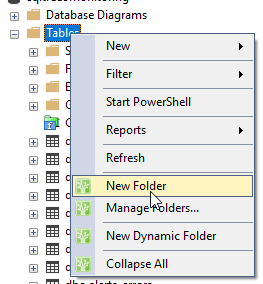
Instead a message is shown to create Dynamic Folders instead:
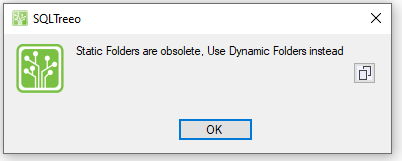
In new releases of SQLTreeo SSMS AddIn we will enable the option to disable Static Folders via the properties screen and set it as a default on new installations. Users then can have the benefit of the improved speed if they do not use Static Folders.
- SQLTreeo download link is now a direct link of the SSMS AddIn setup instead of via the DBASuite.
0.8.11.115
Several performance optimizations
In this article

